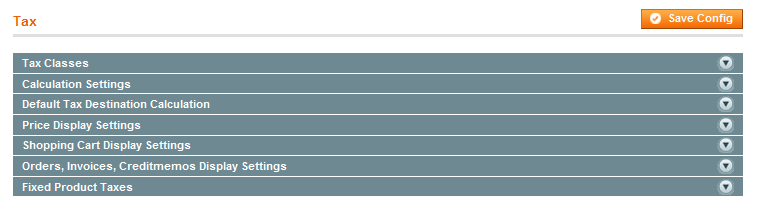
Setting up Taxation may take a while, because there are a lot of steps to complete.
To configure general taxation settings, follow these steps carefully:
- From the System menu, select the Configuration option.
- From the SALES section in the panel on the left, select Tax.
- Expand the Tax Classes section, and in the Tax Class for Shipping field, specify the tax class charged on the shipping amount. With Sample Data populated, we have added three examples of tax classes for Shipping. If your store changes additional tax on shipping expenses then you should designate the product tax class that will apply to shipping.
- Expand the Calculation Settings section.
- In the Tax Calculation Method Based On field, select whether the tax is based on the price of each unit, or on the “row total” (that is, the total for a line item in the order, accounting for any discounts).
- In the Tax Calculation Based On field, select whether the tax is calculated based on the customer’s shipping address, billing address, or your store’s shipping origin.
- In the Catalog Prices field, specify whether the catalog prices of items include tax or exclude tax.
- In the Shipping Prices field, select whether the shipping amounts include tax or exclude tax.
- In the Apply Customer Tax field, select whether tax is applied to the original or discounted price.
- In the Apply Discount on Prices field, select whether any discounts applied include the tax or exclude it.
- In the Apply Tax On field, select whether tax is applied to custom prices or to original prices.
- Expand the Default Tax Origin Calculation section to specify which country is used by Magento CE as the default for tax calculation.
- Expand the Price Display Settings tab to select whether display prices for products and shipping include tax or exclude tax.
- Expand the Display section to select how taxes and prices are shown for products and in a shopping cart according to the requirements (legal and otherwise) of your store.
- Expand the Orders, Invoices, Credit Memos Display Settings tab to select how prices and taxes are displayed in orders, invoices, and credit memos.
- Expand the Fixed Product Taxes tab to specify the behavior of fixed per product taxes, such as the European DEEE/WEEE (Waste Electrical and Electronic Equipment) tax, according to the requirements for your store and products.

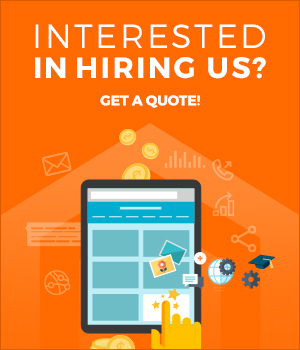
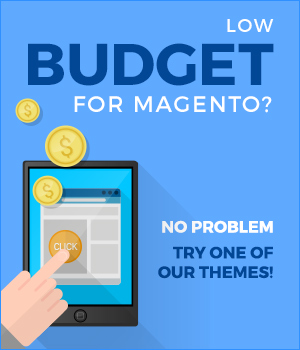
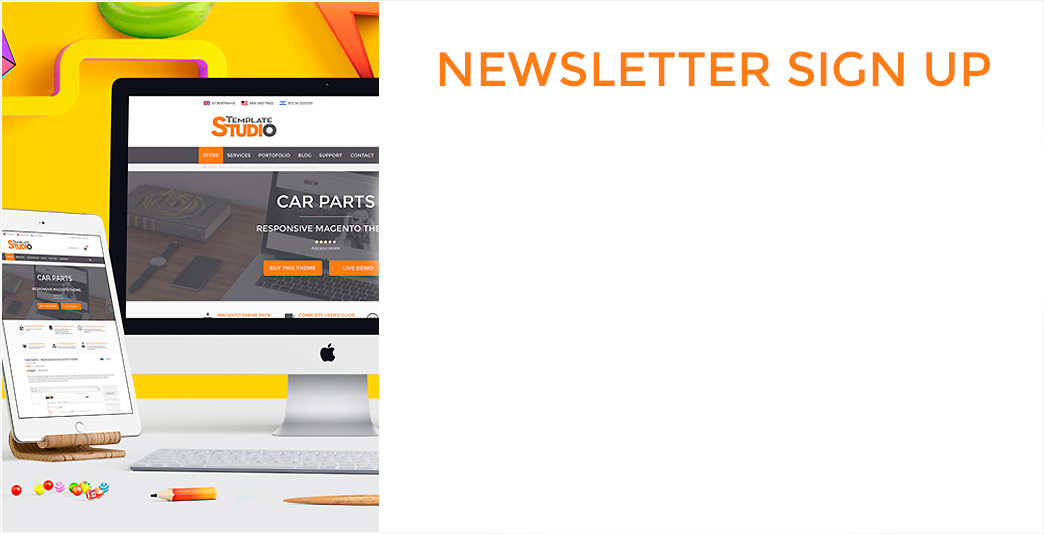
0 Comments