This section describes the most important steps in creating a category.
- To create a new root category, make sure that Choose Store View in the upperleft corner of the page is set to Default Config, and click Add Root Category.
- To create a subcategory, select the parent category (it can be either a root category or a category) in the list and click Add Subcategory.
Four tabs of information are provided to describe this category: General Information, Display Settings, Custom Design, and Category Products. Click each tab and specify the requested information, as described below.
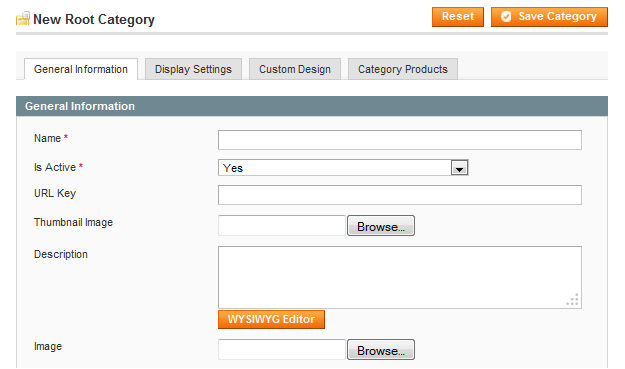
- Specify a name for this category in the Name field.
- Set the Is Active field to Yes to specify that this category appears in the store.
- In the URL key field you can specify a relative URL path which can be entered in place of the standard Target Path. It is “search engine friendly” because it can use the name of the category instead of the ID number. If you leave this field blank, Magento CE will automatically generate a URL with the name of the category upon creation of the category. If you enter a value here manually, you cannot use spaces in this field. The URL key field is not displayed for root categories.
- For Thumbnail Image, use the Browse button to select and upload a thumbnail image to represent the category.
- Specify a description in the Description text box. This description is presented on the frontend.
- The Image field is used for a category image. Click the Browse button next to the field to select the file. This image will appear in the frontend for each category’s page between the category name and the content.
- In the Page Title field, specify the title of the page, which will be displayed on the browser tab header when the customer opens this category page.
- In the Meta Keywords and Meta Description text boxes, specify the keywords and description for search engines to use for this category when indexing your site.
- Select Yes for Include in Navigation Menu so that the category will appear in the navigation menu on the frontend.
- Click Save Category to save your changes.

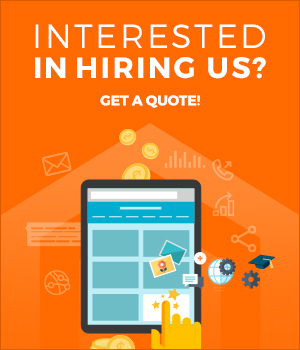
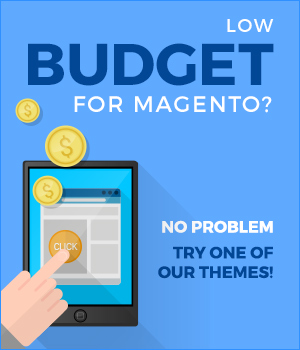
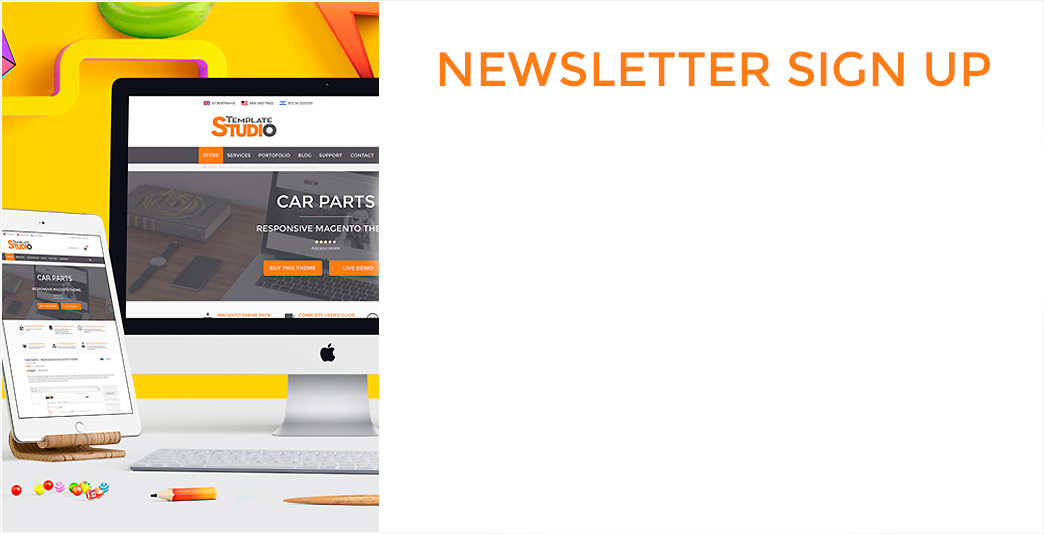
0 Comments